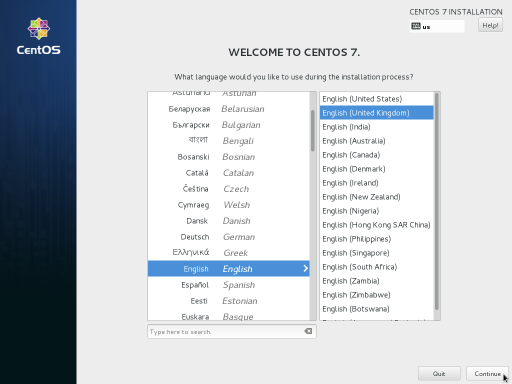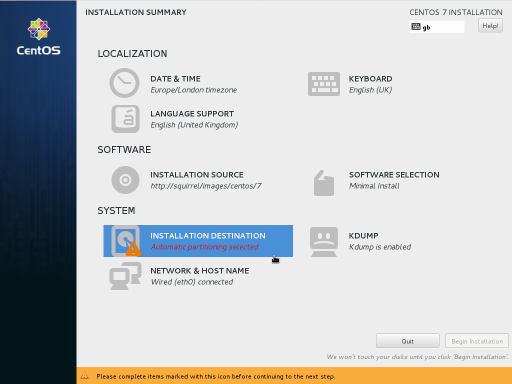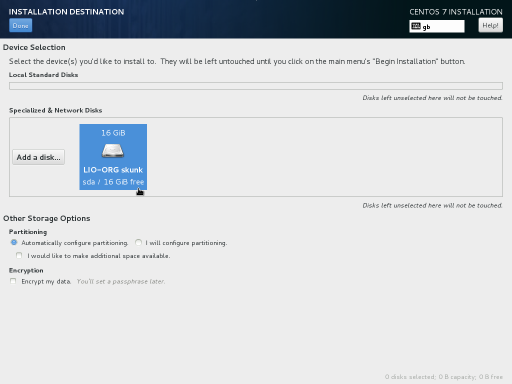Table of Contents
Installing RHEL / CentOS / Fedora to a SAN target
You can use iPXE to install Red Hat Enterprise Linux (RHEL), CentOS and Fedora from a diskless computer directly to an iSCSI or FCoE SAN target.
This tutorial uses CentOS as an example but should work equally well for both RHEL and Fedora.
Creating the installation script
Create the installation script file install.ipxe:
#!ipxe
set base http://mirror.centos.org/centos/8/BaseOS/x86_64/os
prompt -k 0x197e -t 2000 Press F12 to install CentOS... || exit
kernel ${base}/images/pxeboot/vmlinuz initrd=initrd.img inst.repo=${base}
initrd ${base}/images/pxeboot/initrd.img
boot
You can replace the base URL (http://mirror.centos.org/centos/8/BaseOS/x86_64/os in this example) with the URL of a local mirror of your Linux distribution.
Copy this install.ipxe file to your web server.
Configuring the DHCP server
Configure a DHCP reservation for the diskless computer with the relevant SAN root-path and boot filename. For example:
host skunk {
hardware ethernet 52:54:00:cc:27:de;
option root-path "iscsi:10.253.253.1::::iqn.2010-04.org.ipxe:skunk";
filename "http://10.253.253.1/images/centos/install.ipxe";
}
where root-path specifies the SAN target disk, and filename specifies the URL of the install.ipxe file that you created earlier.
If your target uses access control lists (ACLs), then you may also need to configure an iSCSI initiator-iqn.
Performing the installation
Boot the diskless computer using iPXE. You should see a prompt
Press F12 to install CentOS...
Press the F12 key to start up the CentOS installer:
Choose the Installation Destination option:
Your SAN target should be detected automatically and should show up within Specialized & Network Disks:
Troubleshooting
You may need to specify an iSCSI initiator IQN to gain access to the iSCSI target.
If your SAN target is not detected automatically, you can try using the Add a disk button to manually connect to the iSCSI or FCoE target.