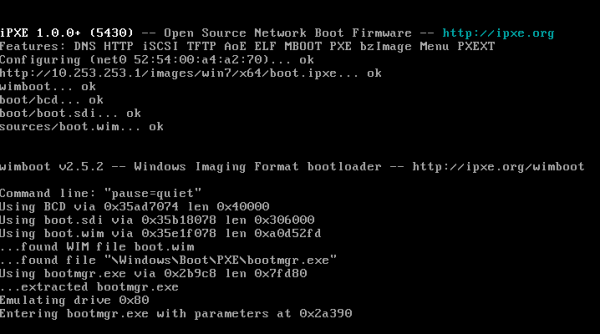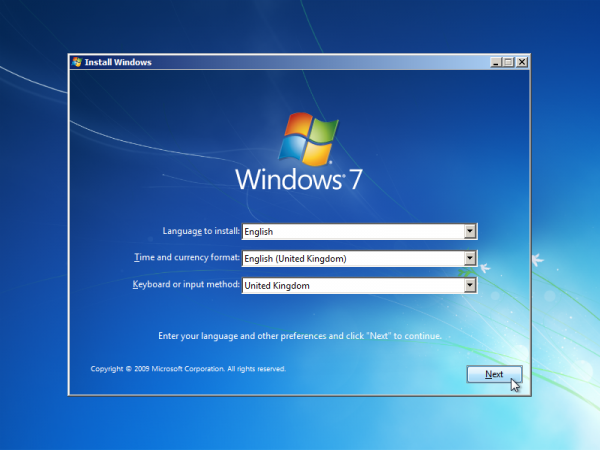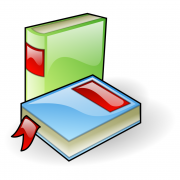Table of Contents
wimboot
wimboot is a boot loader for Windows Imaging Format (.wim) files. It enables you to boot into a Windows PE (WinPE) deployment or recovery environment.
You can use wimboot with iPXE to boot Windows PE via HTTP. With a Gigabit Ethernet network, a typical WinPE image should download in just a few seconds.
Advantages
Speed
wimboot can download images at the full speed supported by your network, since it can use HTTP rather than TFTP.
Efficiency
wimboot allows Windows to reuse the memory that was used to hold the RAM disk image; there is no wasted memory.
Ease of use
wimboot works directly with .wim image files; there is no need to wrap your .wim into an ISO or FAT filesystem image.
BIOS/UEFI compatibility
wimboot allows you to use a single configuration and set of files to boot under both BIOS and UEFI environments.
Download
You can download the latest version of the wimboot binary from https://github.com/ipxe/wimboot/releases/latest/download/wimboot. This is a hybrid binary that will work on both BIOS and 64-bit UEFI systems (including UEFI systems with Secure Boot enabled).
You can also download alternative binaries (e.g. for 32-bit UEFI systems) from https://github.com/ipxe/wimboot/releases/latest.
Older versions are available from https://github.com/ipxe/wimboot/releases.
The source code is maintained in a git repository at https://github.com/ipxe/wimboot.
Getting started
If you have a Windows installation DVD-ROM (Vista, Server 2008, or more recent), and a web server (such as Apache or IIS), then you have everything you need to start using wimboot.
Extract the Windows boot files
Copy the contents of the Windows installation DVD-ROM to a directory on your web server (e.g. /var/www/win7 for Apache, or C:\inetpub\wwwroot\win7 for IIS).
If you do not have enough disk space to copy the entire contents of the DVD-ROM, then you may copy only the following file:
/sources/boot.wim
Download wimboot
Download the latest version of wimboot and save it to the same directory on your web server.
Create the iPXE script
Create a text file boot.ipxe in the same directory on your web server, containing:
#!ipxe kernel wimboot initrd sources/boot.wim boot.wim boot
Boot
Boot using iPXE from the URL of your iPXE script, e.g. http://my.web.server/win7/boot.ipxe. You should see iPXE download your Windows boot files via HTTP and boot into the Windows installer:
Next steps
You can use wimboot to boot any bootable .wim image. See the Windows PE tutorial for information on how to create and customise your own .wim images.
Licence
wimboot is free, open-source software licensed under the GNU GPL.
Sponsors
Advanced topics
Multi-image WIM files
A WIM file can contain multiple bootable images. You can use the index=<N> command-line option to select the image to be booted. For example:
kernel wimboot index=2
Injected files
You can provide additional files to wimboot. These files will appear within the X:\Windows\System32 directory. For example:
kernel wimboot initrd winpeshl.ini winpeshl.ini initrd startup.bat startup.bat initrd sources/boot.wim boot.wim boot
You can use this to control the boot process after Windows PE has started. For example, you can use a startup batch file to automatically start the Windows installer from a network share.
You can disable this behaviour by using the rawwim command-line option. For example:
kernel wimboot rawwim
Custom boot manager
wimboot will attempt to extract an appropriate boot manager (such as bootmgr, bootmgr.exe or bootmgfw.efi) from the WIM file, along with the boot configuration data (BCD).
You can disable this behaviour by explicitly providing an appropriate set of boot manager files. For example:
kernel wimboot initrd bootmgr bootmgr initrd bcd bcd initrd efi/boot/bootx64.efi bootx64.efi
Disabling automatic BCD modifications
wimboot will automatically patch standard BIOS-compatible boot configuration data (BCD) files to allow them to be used on UEFI systems, by changing all occurrences of the string “.exe” to “.efi”.
You can disable this behaviour by using the rawbcd command-line option. For example:
kernel wimboot rawbcd
Disabling debug messages
wimboot will display some debug messages by default, to assist in diagnosing problems that may occur during booting.
You can disable these debug messages by using the quiet command-line option. For example:
kernel wimboot quiet
Displaying graphical boot messages
wimboot will force the Windows boot manager to display error messages in text mode. It does this to work around a bug in some versions of the Windows boot manager, which would otherwise fail to display error messages unless suitable font files are provided.
You can disable this behaviour by using the gui command-line option. For example:
kernel wimboot gui
Disabling paging
wimboot will automatically use paging to relocate the data files above 4GB if possible, to allow for the use of large .wim files on BIOS systems.
You can disable this behaviour by using the linear command-line option. For example:
kernel wimboot linear
Internals
For more detailed information about the internal workings of wimboot, see the wimboot architecture guide.
Troubleshooting
Try adding the commands imgstat and prompt to your iPXE script, to allow you to check that all of the files have loaded correctly. For example:
#!ipxe kernel wimboot initrd sources/boot.wim boot.wim imgstat prompt boot
Check that only the expected files are present in the list. You may need to use the imgfree command to discard any unwanted files.
You can also try adding the pause command-line option for wimboot. For example:
kernel wimboot pause
This will instruct wimboot to wait for a keypress before booting Windows, to give you a further opportunity to observe any messages that may be displayed.
If you are unable to resolve your problem, then you can contact the iPXE developers and other iPXE users.